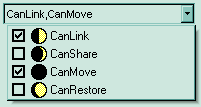The AddItem method adds new items for editors of the following type: DropDown, DropDownList, CheckList and PickEdit. Use the EditType property to change the editor's type. Adding an item with the same value removes the old one and add the new one. So, please make sure that you are using different values. If the editor's type is CheckList the Value property is a bit combination of checked items in the drop down list. If the editor's type is DropDowList or PickEdit the editor's value is the item's value. If the editor's type is DropDown, the editor's Value is the item's caption. Use the RemoveItem method to remove an item from the editor's predefined list. Use the ClearItems method to clear the entire list of predefined items. Use the Refresh method to refresh the control. Use the FindItem property to get the caption of the item's value. The ItemCount property counts the number of items in the control's predefined list. The ItemCaption property gives the caption of an item giving its index. Use the SortItems method to sort the list of items.
The Caption parameter supports built-in HTML format like follows:
- <b> bold </b>
- <u> underline </u>
- <s>
strikeout</s> - <i> italic </i>
- <fgcolor = FF0000> fgcolor </fgcolor>
- <bgcolor = FF0000> bgcolor </bgcolor>
- <br> breaks a line.
- <solidline> draws a solid line
- <dotline> draws a dotted line
- <upline> draws the line to the top of the text line
- <r> aligns the rest of the text line to the right side.
- <font face;size>text </font> displays portions of text with a different font and/or different size. For instance, the <font Tahoma;12>bit</font> draws the bit text using the Tahoma font, on size 12 pt. If the name of the font is missing, and instead size is present, the current font is used with a different size. For instance, <font ;12>bit</font> displays the bit text using the current font, but with a different size.
- & glyph characters as & ( & ), < ( < ), > ( > ), &qout ( " ), &#number, For instance, the € displays the EUR character, in UNICODE configuration. The & ampersand is only recognized as markup when it is followed by a known letter or a # character and a digit. For instance if you want to display <b>bold</b> in HTML caption you can use <b>bold</b>
- <off offset> ... </off> defines the vertical offset to display the text/element. The offset parameter defines the offset to display the element. This tag is inheritable, so the offset is keep while the associated </off> tag is found. You can use the <off offset> HTML tag in combination with the <font face;size> to define a smaller or a larger font to be displayed. For instance: "Text with <font ;7><off 6>subscript" displays the text such as: Text with subscript The "Text with <font ;7><off -6>superscript" displays the text such as: Text with subscript
Also, newer HTML format supports decorative text like follows:
- <gra rrggbb;mode;blend> ... </gra> defines a gradient
text. The text color or <fgcolor> defines the starting gradient color,
while the rr/gg/bb represents the red/green/blue values of the ending color,
808080 if missing as gray. The mode is a value between 0 and 4, 1 if
missing, and blend could be 0 or 1, 0 if missing. The <font> HTML tag
can be used to define the height of the font. Any of the rrggbb, mode
or blend field may not be specified. The <gra> with no fields, shows a
vertical gradient color from the current text color to gray (808080). For
instance the "<font ;18><gra
FFFFFF;1;1>gradient-center</gra></font>"
generates the following picture:

- <out rrggbb;width> ... </out> shows the text with
outlined characters, where rr/gg/bb represents the red/green/blue values of
the outline color, 808080 if missing as gray, width indicates the size of
the outline, 1 if missing. The text color or <fgcolor> defines the
color to show the inside text. The <font> HTML tag can be used to
define the height of the font. For instance the "<font
;31><out 000000><fgcolor=FFFFFF>outlined</fgcolor></out></font>"
generates the following picture:

- <sha rrggbb;width;offset> ... </sha> define a text with
a shadow, where rr/gg/bb represents the red/green/blue values of the shadow
color, 808080 if missing as gray, width indicates the size of shadow, 4 if
missing, and offset indicates the offset from the origin to display the
text's shadow, 2 if missing. The text color or <fgcolor> defines the
color to show the inside text. The <font> HTML tag can be used to
define the height of the font. For instance the "<font
;31><sha>shadow</sha></font>"
generates the following picture:

or "<font ;31><sha 404040;5;0><fgcolor=FFFFFF>outline anti-aliasing</fgcolor></sha></font>" gets:

The following sample shows how to combine the value for a CheckList type editor:
With Editor1
.AddItem 1, "CanLink", 1
.AddItem 2, "CanShare", 2
.AddItem 4, "CanMove", 3
.AddItem 8, "CanRestore", 3
.EditType = CheckList
.Value = 1 + 4 ' CanLink + CanMove
End With