Use the Appearance property to specify the control's border. Use the HeaderAppearance property to change the control's header bar appearance. Use the Add method to add new skins to the control. Use the BackColor property to specify the control's background color.
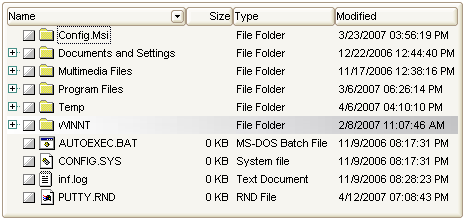
The following VB sample changes the visual aspect of the borders of the control ( please check the above picture for round corners ):
With ExFileView1
.BeginUpdate
.VisualAppearance.Add &H16, "c:\temp\frame.ebn"
.Appearance = &H16000000
.BackColor = RGB(250, 250, 250)
.EndUpdate
End With
The following VB.NET sample changes the visual aspect of the borders of the control:
With AxExFileView1
.BeginUpdate()
.VisualAppearance.Add(&H16, "c:\temp\frame.ebn")
.Appearance = &H16000000
.BackColor = Color.FromArgb(250, 250, 250)
.EndUpdate()
End With
The following C# sample changes the visual aspect of the borders of the control:
axExFileView1.BeginUpdate(); axExFileView1.VisualAppearance.Add(0x16, "c:\\temp\\frame.ebn"); axExFileView1.Appearance = (EXFILEVIEWLib.AppearanceEnum)0x16000000; axExFileView1.BackColor = Color.FromArgb(250, 250, 250); axExFileView1.EndUpdate();
The following C++ sample changes the visual aspect of the borders of the control:
m_fileView.BeginUpdate(); m_fileView.GetVisualAppearance().Add( 0x16, COleVariant( "c:\\temp\\frame.ebn" ) ); m_fileView.SetAppearance( 0x16000000 ); m_fileView.SetBackColor( RGB(250,250,250) ); m_fileView.EndUpdate();
The following VFP sample changes the visual aspect of the borders of the control:
with thisform.ExFileView1
.BeginUpdate
.VisualAppearance.Add(0x16, "c:\temp\frame.ebn")
.Appearance = 0x16000000
.BackColor = RGB(250, 250, 250)
.EndUpdate
endwith

