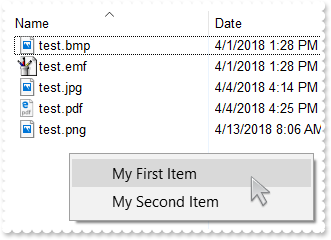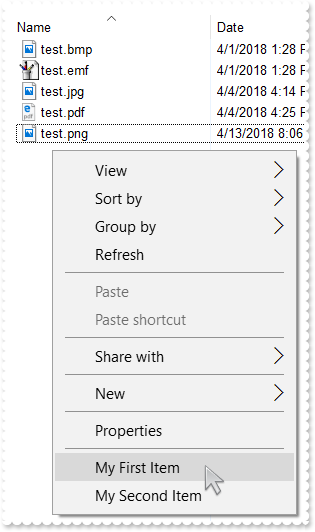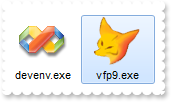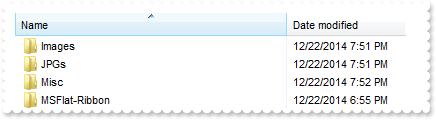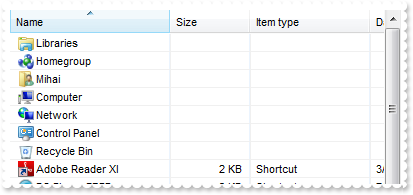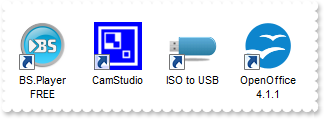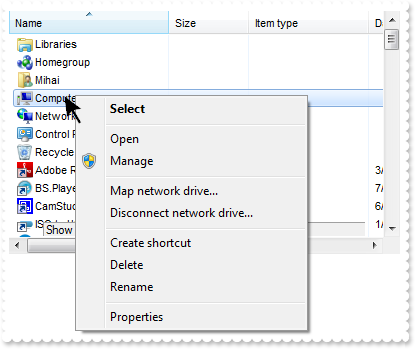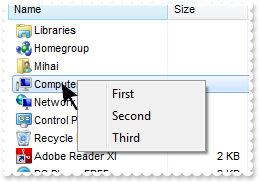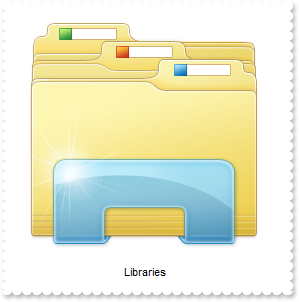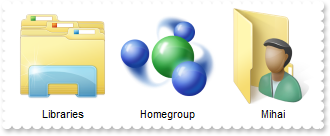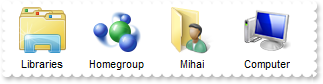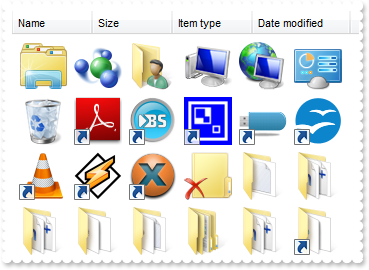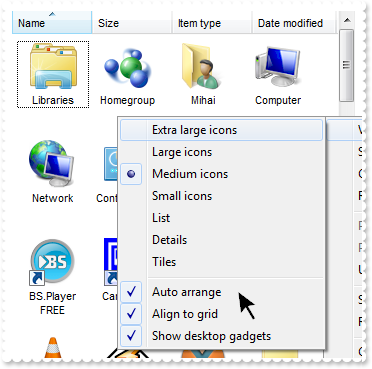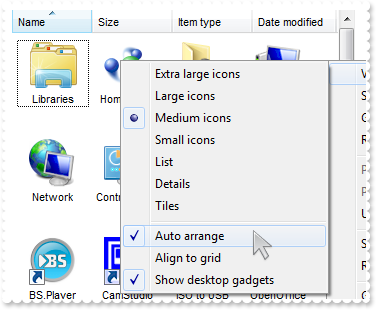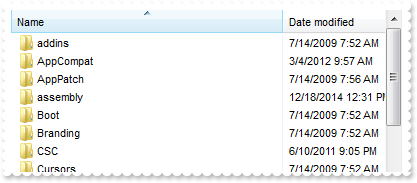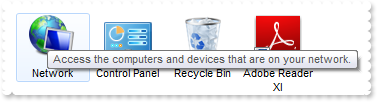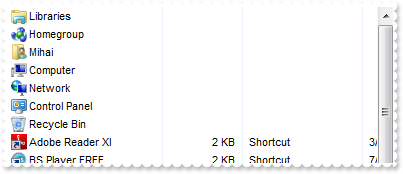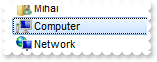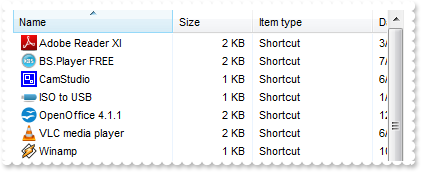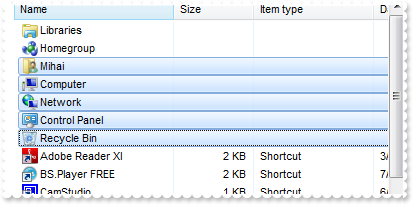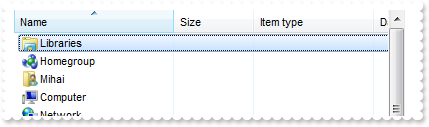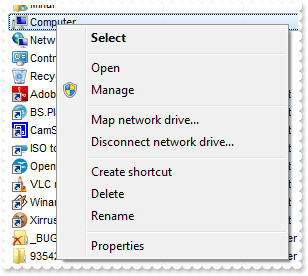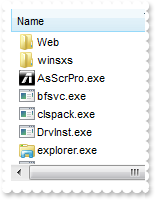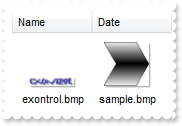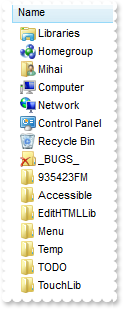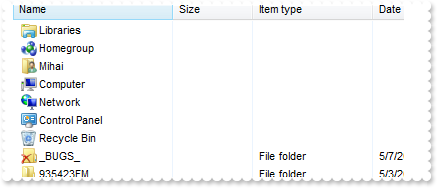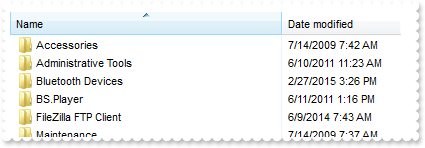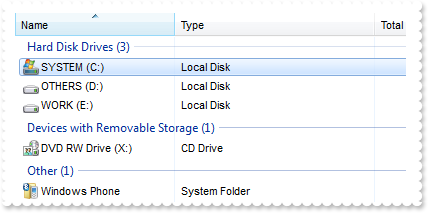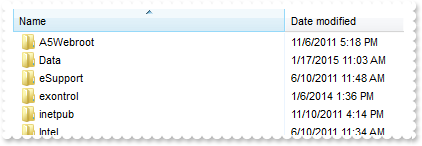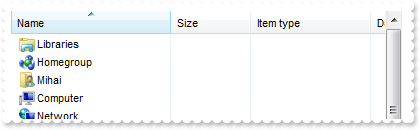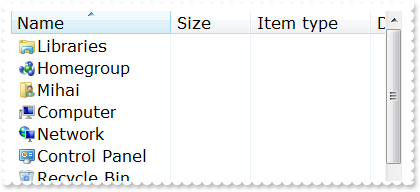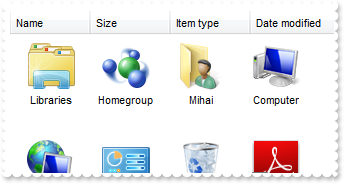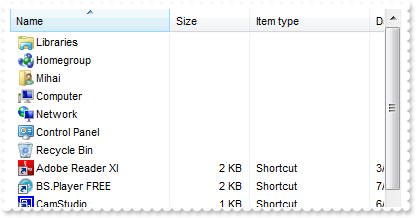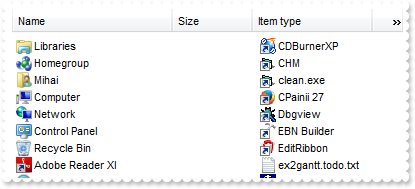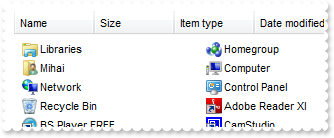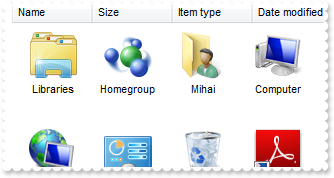|
49
|
Is it possible to display information about the firing events
// Event event - Notifies the application once the control fires an event.
void __fastcall TForm1::ExShellView1Event(TObject *Sender, long EventID)
{
OutputDebugString( PChar(ExShellView1->EventParam[-2]) );
}
|
|
48
|
Is there a way to change the header names

ExShellView1->ColumnNames = L"Name(Ime),Date modified(Datum),Item type(Tip),Size(Velikost)";
|
|
47
|
Disable or prevent the header's context-menu
ExShellView1->AllowContextMenu = Exshellviewlib_tlb::AllowContextMenuEnum::exAllowListViewContextMenu;
|
|
46
|
Disable or prevent the list-view's context-menu
ExShellView1->AllowContextMenu = Exshellviewlib_tlb::AllowContextMenuEnum::exAllowHeaderContextMenu;
|
|
45
|
Disable or prevent the control's context-menu
ExShellView1->AllowContextMenu = Exshellviewlib_tlb::AllowContextMenuEnum::exDisableContextMenu;
|
|
44
|
How can I add my own items, without the default context menu
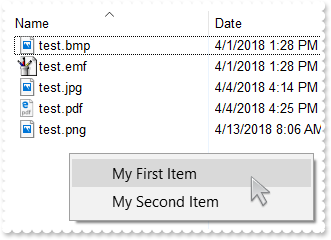
// InvokeMenuCommand event - Fired when the user selects an item context menu that has been added during QueryContextMenu event.
void __fastcall TForm1::ExShellView1InvokeMenuCommand(TObject *Sender, BSTR Command)
{
OutputDebugString( L"Command" );
}
// QueryContextMenu event - Fired when the context menu is about to be active. You can supply new items to the context menu.
void __fastcall TForm1::ExShellView1QueryContextMenu(TObject *Sender, BSTR * Items, BSTR * Separator)
{
Separator = ",";
Items = "My First Item,My Second Item";
}
ExShellView1->DefaultMenuItems = false;
ExShellView1->set_BrowseFolder(TVariant("c:\\Temp"));
|
|
43
|
How can I add my own items
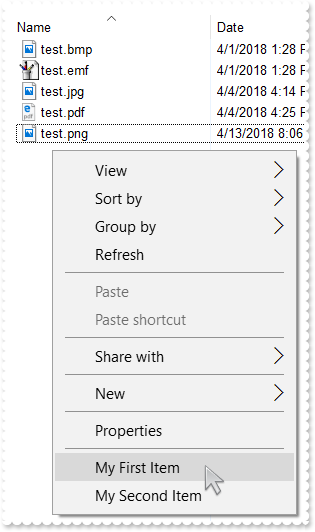
// InvokeMenuCommand event - Fired when the user selects an item context menu that has been added during QueryContextMenu event.
void __fastcall TForm1::ExShellView1InvokeMenuCommand(TObject *Sender, BSTR Command)
{
OutputDebugString( L"Command" );
}
// QueryContextMenu event - Fired when the context menu is about to be active. You can supply new items to the context menu.
void __fastcall TForm1::ExShellView1QueryContextMenu(TObject *Sender, BSTR * Items, BSTR * Separator)
{
Separator = ",";
Items = ",My First Item,My Second Item";
}
ExShellView1->set_BrowseFolder(TVariant("c:\\Temp"));
|
|
42
|
The InvokeCommand("open") will not work on a german. What can I do
// DblClick event - Occurs when the user dblclk the left mouse button over an object.
void __fastcall TForm1::ExShellView1DblClick(TObject *Sender)
{
// Objects(0).InvokeCommand("Open")
ExShellView1->Objects->Get(Exshellviewlib_tlb::ObjectTypeEnum::SelectedItems);
}
// InvokeItemMenu event - Notifies the application once the user selects a command in the context menu.
void __fastcall TForm1::ExShellView1InvokeItemMenu(TObject *Sender, long Command)
{
OutputDebugString( L"Command" );
}
ExShellView1->set_BrowseFolder(TVariant("c:\\Temp"));
|
|
41
|
How can I open the file's properties when user double clicks it
// DblClick event - Occurs when the user dblclk the left mouse button over an object.
void __fastcall TForm1::ExShellView1DblClick(TObject *Sender)
{
// Objects(0).InvokeCommand("Properties")
ExShellView1->Objects->Get(Exshellviewlib_tlb::ObjectTypeEnum::SelectedItems);
}
ExShellView1->set_BrowseFolder(TVariant("c:\\Temp"));
|
|
40
|
We're looking for a control to show files, just like the eXShellView, but than we would like to specify the files themselves. Is that possible using your control
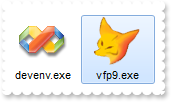
ExShellView1->ViewMode = Exshellviewlib_tlb::ViewModeType::LargeIcons;
ExShellView1->HeaderVisible = false;
ExShellView1->set_BrowseFiles(TVariant(String("C:\\Program Files\\Microsoft Visual Studio 9.0\\Common7\\IDE\\devenv.exe|C:\\Program Files\\Microsoft Visual FoxPro 9\\vfp9.exe") +
""));
|
|
39
|
How do I prevent pressing the Backspace, or go up to the parent
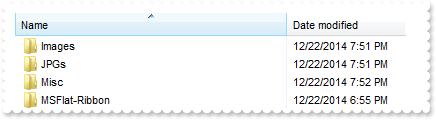
// KeyDown event - Occurs when the user presses a key while an object has the focus.
void __fastcall TForm1::ExShellView1KeyDown(TObject *Sender, short * KeyCode, short Shift)
{
OutputDebugString( L"Set the KeyCode = 0, if the KeyCode is 8 " );
KeyCode = 0;
}
ExShellView1->ViewMode = Exshellviewlib_tlb::ViewModeType::Details;
ExShellView1->set_BrowseFolder(TVariant("c:\\Temp"));
ExShellView1->Refresh();
|
|
38
|
How can I show grid lines around items
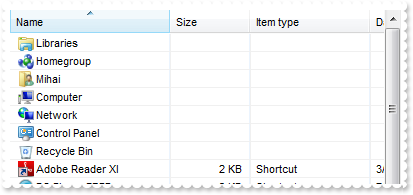
ExShellView1->ViewMode = Exshellviewlib_tlb::ViewModeType::Details;
ExShellView1->DrawGridLines = true;
ExShellView1->Refresh();
|
|
37
|
How can I prevent shwoing the overlay icons (shortcut icons have a small arrow in lower-left corner, shared folders have a hand that shows that folder is shared, etc. )
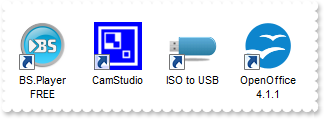
ExShellView1->ViewMode = Exshellviewlib_tlb::ViewModeType::LargeIcons;
ExShellView1->OverlayIcons = false;
ExShellView1->Refresh();
|
|
36
|
I need to provide my own context menu but I am not able to find RClick event. What can be done
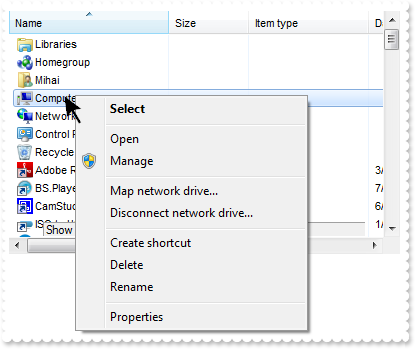
// QueryContextMenu event - Fired when the context menu is about to be active. You can supply new items to the context menu.
void __fastcall TForm1::ExShellView1QueryContextMenu(TObject *Sender, BSTR * Items, BSTR * Separator)
{
OutputDebugString( L"Show here your popup/context menu" );
}
ExShellView1->DefaultMenuItems = false;
|
|
35
|
How can I provide my own context menu (RClick event is missing)
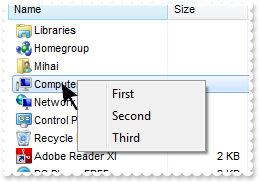
// InvokeMenuCommand event - Fired when the user selects an item context menu that has been added during QueryContextMenu event.
void __fastcall TForm1::ExShellView1InvokeMenuCommand(TObject *Sender, BSTR Command)
{
OutputDebugString( L"Command" );
}
// QueryContextMenu event - Fired when the context menu is about to be active. You can supply new items to the context menu.
void __fastcall TForm1::ExShellView1QueryContextMenu(TObject *Sender, BSTR * Items, BSTR * Separator)
{
Separator = ",";
Items = "First,Second,Third";
}
ExShellView1->DefaultMenuItems = false;
|
|
34
|
Is it possible to specify the "Extra Large Icons" view
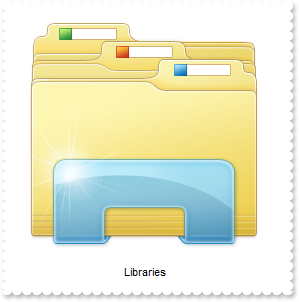
ExShellView1->ViewMode = Exshellviewlib_tlb::ViewModeType::Extra_Large_Icons;
|
|
33
|
Is it possible to specify the "Large Icons" view
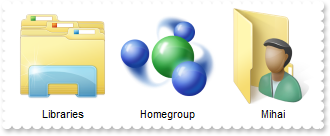
ExShellView1->ViewMode = Exshellviewlib_tlb::ViewModeType::Large_Icons;
|
|
32
|
Is it possible to specify the "Medium Icons" view
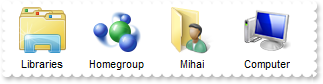
ExShellView1->ViewMode = Exshellviewlib_tlb::ViewModeType::Medium_Icons;
|
|
31
|
How can I hide the file names
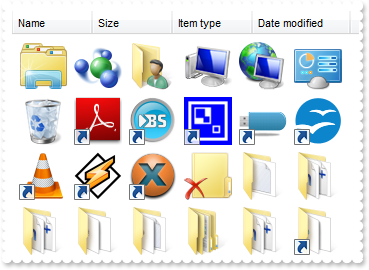
ExShellView1->HideFileNames = true;
ExShellView1->ViewMode = Exshellviewlib_tlb::ViewModeType::Thumbnail;
|
|
30
|
Is it possible to set the Auto Arrange and Align To Grid flags by code
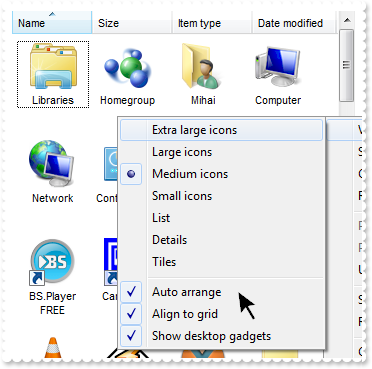
ExShellView1->AutoArrange = true;
ExShellView1->AlignToGrid = true;
ExShellView1->ViewMode = Exshellviewlib_tlb::ViewModeType::Thumbnail;
|
|
29
|
Is it possible to set the Auto Arrange flag by code
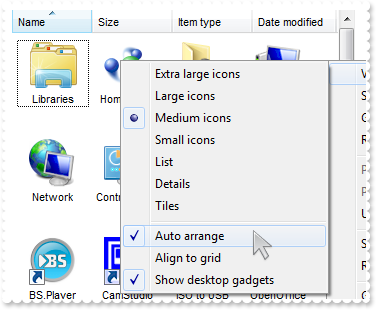
ExShellView1->AutoArrange = true;
ExShellView1->ViewMode = Exshellviewlib_tlb::ViewModeType::Thumbnail;
|
|
28
|
How do I specify the current folder
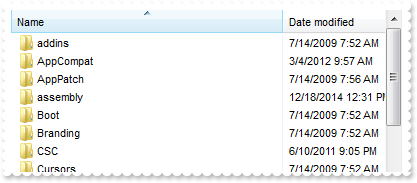
ExShellView1->CurrentFolder = L"c:\\windows";
|
|
27
|
Is it possible to disable showing tooltips for files and folders
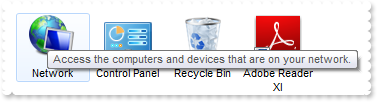
ExShellView1->HideToolTips = true;
|
|
26
|
Is it possible to hide the control's header
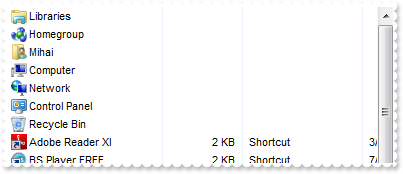
ExShellView1->HeaderVisible = false;
|
|
25
|
How can I get the name of file being double clicked
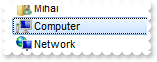
// ObjectSelect event - Fired when the user selects a new object for browsing.
void __fastcall TForm1::ExShellView1ObjectSelect(TObject *Sender, Exshellviewlib_tlb::IExShellObject *Object)
{
ExShellView1->CancelObjectSelect();
OutputDebugString( L"Object" );
}
|
|
24
|
How can I prevent opening or selecting a folder or zip files when user double click it
// ObjectSelect event - Fired when the user selects a new object for browsing.
void __fastcall TForm1::ExShellView1ObjectSelect(TObject *Sender, Exshellviewlib_tlb::IExShellObject *Object)
{
ExShellView1->CancelObjectSelect();
}
|
|
23
|
Is it possible to list only files, no folders
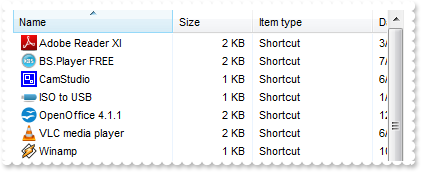
ExShellView1->ModifyFolderFlags(Exshellviewlib_tlb::FolderFlagsEnum::NoSubFolders,Exshellviewlib_tlb::FolderFlagsEnum::NoFlag);
|
|
22
|
How can I enable multiple selection
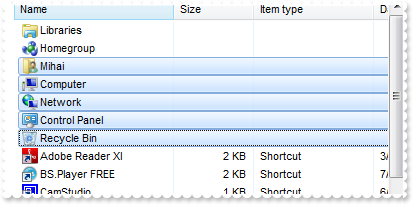
ExShellView1->ModifyFolderFlags(Exshellviewlib_tlb::FolderFlagsEnum::NoFlag,Exshellviewlib_tlb::FolderFlagsEnum::SingleSel);
ExShellView1->Refresh();
|
|
21
|
How can I select a file or a folder
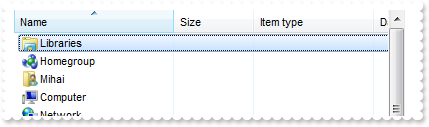
ExShellView1->Objects->Get(Exshellviewlib_tlb::ObjectTypeEnum::AllItems);
ExShellView1->Objects->get_Item(TVariant(0))->SelectItem(Exshellviewlib_tlb::SelectItemFlagsEnum::Select);
|
|
20
|
How can I get all files and folders as they are listed
ExShellView1->Objects->Get(Exshellviewlib_tlb::ObjectTypeEnum::AsDisplayed | Exshellviewlib_tlb::ObjectTypeEnum::AllItems);
OutputDebugString( PChar(ExShellView1->Objects->Count) );
|
|
19
|
How can I get all files and folders being displayed
ExShellView1->Objects->Get(Exshellviewlib_tlb::ObjectTypeEnum::AllItems);
OutputDebugString( PChar(ExShellView1->Objects->Count) );
|
|
18
|
How do I get the selected files or folders as they are displayed
ExShellView1->Objects->Get(Exshellviewlib_tlb::ObjectTypeEnum::AsDisplayed | Exshellviewlib_tlb::ObjectTypeEnum::SelectedItems);
OutputDebugString( PChar(ExShellView1->Objects->Count) );
|
|
17
|
How do I get the selected files or folders
ExShellView1->Objects->Get(Exshellviewlib_tlb::ObjectTypeEnum::SelectedItems);
OutputDebugString( PChar(ExShellView1->Objects->Count) );
|
|
16
|
How can I disable or enable the control's context menu
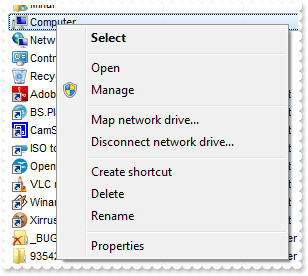
ExShellView1->DefaultMenuItems = false;
|
|
15
|
How can I include only files that match a pattern
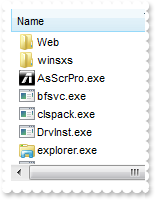
ExShellView1->IncludeObjectType = Exshellviewlib_tlb::IncludeObjectEnum::PatternObjects;
ExShellView1->FilePattern = L"*.exe *.lnk";
|
|
14
|
How can I include only files that match a pattern
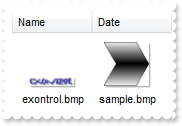
ExShellView1->IncludeObjectType = Exshellviewlib_tlb::IncludeObjectEnum::PatternObjects;
ExShellView1->FilePattern = L"*.bmp";
|
|
13
|
How can I list only folders in the view
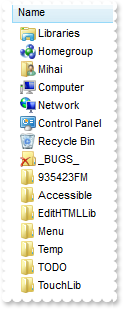
ExShellView1->IncludeObjectType = Exshellviewlib_tlb::IncludeObjectEnum::FoldersOnly;
|
|
12
|
How do I specify what objects files or folders should be included in the list
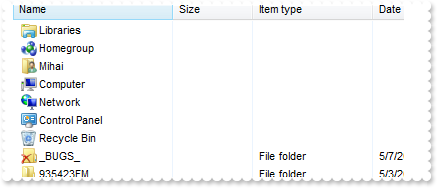
ExShellView1->IncludeObjectType = Exshellviewlib_tlb::IncludeObjectEnum::FoldersOnly;
|
|
11
|
How do I browse a special folder
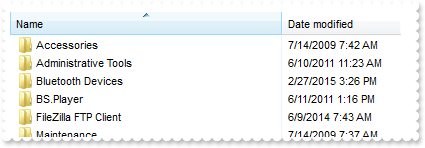
ExShellView1->set_BrowseFolder(ExShellView1->ShellFolder[ExShellView1->SpecialFolder[Exshellviewlib_tlb::SpecialFolderPathConstants::Programs]]);
|
|
10
|
How can I go up to one level, so I can browse the parent folder
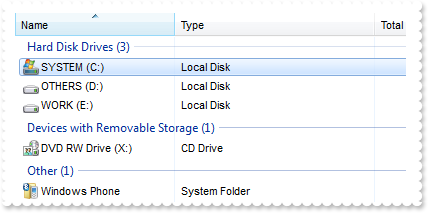
ExShellView1->set_BrowseFolder(ExShellView1->ShellFolder[TVariant("C:\\")]);
ExShellView1->UpOneLevel();
|
|
9
|
How do I browse a specified folder
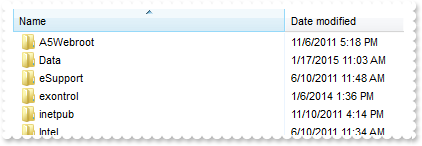
ExShellView1->set_BrowseFolder(ExShellView1->ShellFolder[TVariant("C:\\")]);
|
|
8
|
How can I disable or enable the entire control
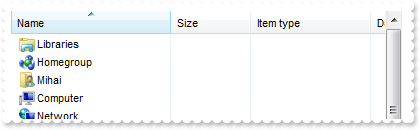
ExShellView1->Enabled = false;
|
|
7
|
How do I refresh the control
|
|
6
|
How can I change the control's font
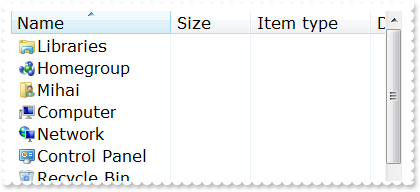
/*
Select the Component\Import Component...\Import a Type Library,
to import the following Type Library:
OLE Automation
TypeLib: stdole2.tlb
to define the namespace: Stdole_tlb
*/
//#include "STDOLE_TLB.h"
Stdole_tlb::FontPtr f = Variant::CreateObject(L"StdFont");
f->Name = L"Verdana";
f->Size = TVariant(long(12));
ExShellView1->Font = (IFontDisp*)(f);
|
|
5
|
How can I change the view, so it displays as THUMBNAIL
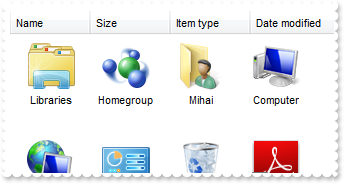
ExShellView1->ViewMode = Exshellviewlib_tlb::ViewModeType::Thumbnail;
|
|
4
|
How can I change the view, so it displays as a a grid with details
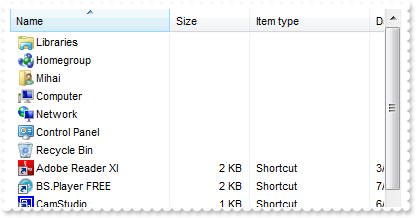
ExShellView1->ViewMode = Exshellviewlib_tlb::ViewModeType::Details;
|
|
3
|
How can I change the view, so it displays as a list
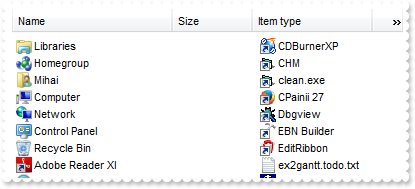
ExShellView1->ViewMode = Exshellviewlib_tlb::ViewModeType::List;
|
|
2
|
How can I change the view, so it displays small icons
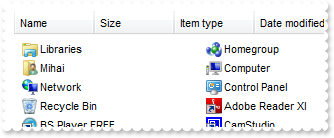
ExShellView1->ViewMode = Exshellviewlib_tlb::ViewModeType::SmallIcon;
|
|
1
|
How can I change the view, so it displays large icons
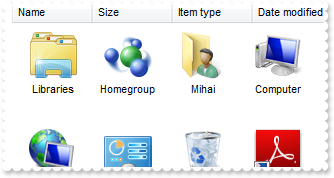
ExShellView1->ViewMode = Exshellviewlib_tlb::ViewModeType::LargeIcons;
|