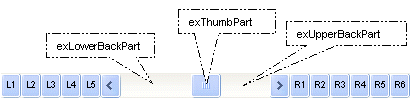
In
the following samples, we have used the following skin file: ![]()
The
following VB sample changes the visual appearance of the thumb, in the
vertical scrollbar:![]()
With ScrollBar1
.VisualAppearance.Add 1, "D:\Exontrol\ExScrollBar\sample\VB\Gauge\Vertical 2\thumb.ebn"
.Background(exVSThumb) = &H1000000
End With
The following VB sample changes the visual appearance of the thumb ( when it is pressed ), in the vertical scrollbar:
With ScrollBar1
.VisualAppearance.Add 1, "D:\Exontrol\ExScrollBar\sample\VB\Gauge\Vertical 2\thumb.ebn"
.Background(exVSThumbP) = &H1000000
End With
The following C++ sample changes the visual appearance of the thumb, in the vertical scrollbar:
m_scrollbar.GetVisualAppearance().Add( 1, COleVariant( _T("D:\\Exontrol\\ExScrollBar\\sample\\VB\\Gauge\\Vertical 2\\thumb.ebn") ) );
m_scrollbar.SetBackground( 260 /*exVSThumb*/, 0x01000000 );
The following C++ sample changes the visual appearance of the thumb ( when it is pressed ), in the vertical scrollbar:
m_scrollbar.GetVisualAppearance().Add( 1, COleVariant( _T("D:\\Exontrol\\ExScrollBar\\sample\\VB\\Gauge\\Vertical 2\\thumb.ebn") ) );
m_scrollbar.SetBackground( 261 /*exVSThumbP*/, 0x01000000 );
The following VB.NET sample changes the visual appearance of the thumb, in the vertical scrollbar:
With AxScrollBar1
.VisualAppearance.Add(1, "D:\Exontrol\ExScrollBar\sample\VB\Gauge\Vertical 2\thumb.ebn")
.set_Background(EXSCROLLBARLib.BackgroundPartEnum.exVSThumb, &H1000000)
End WithThe following VB.NET sample changes the visual appearance of the thumb ( when it is pressed ), in the vertical scrollbar:
With AxScrollBar1
.VisualAppearance.Add(1, "D:\Exontrol\ExScrollBar\sample\VB\Gauge\Vertical 2\thumb.ebn")
.set_Background(EXSCROLLBARLib.BackgroundPartEnum.exVSThumbP, &H1000000)
End WithThe following C# sample changes the visual appearance of the thumb, in the vertical scrollbar:
axScrollBar1.VisualAppearance.Add(1, "D:\\Exontrol\\ExScrollBar\\sample\\VB\\Gauge\\Vertical 2\\thumb.ebn"); axScrollBar1.set_Background(EXSCROLLBARLib.BackgroundPartEnum.exVSThumb, 0x1000000);
The following C# sample changes the visual appearance of the thumb ( when it is pressed ), in the vertical scrollbar:
axScrollBar1.VisualAppearance.Add(1, "D:\\Exontrol\\ExScrollBar\\sample\\VB\\Gauge\\Vertical 2\\thumb.ebn"); axScrollBar1.set_Background(EXSCROLLBARLib.BackgroundPartEnum.exVSThumbP, 0x1000000);
The following VFP sample changes the visual appearance of the thumb, in the vertical scrollbar:
with thisform.ScrollBar1
.VisualAppearance.Add(1, "D:\Exontrol\ExScrollBar\sample\VB\Gauge\Vertical 2\thumb.ebn")
.Background(260) = 0x1000000
endwithThe following VFP sample changes the visual appearance of the thumb ( when it is pressed ), in the vertical scrollbar:
with thisform.ScrollBar1
.VisualAppearance.Add(1, "D:\Exontrol\ExScrollBar\sample\VB\Gauge\Vertical 2\thumb.ebn")
.Background(261) = 0x1000000
endwith

